|
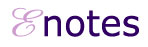
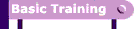
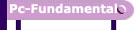
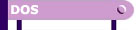
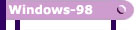
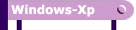
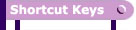
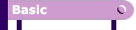
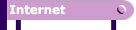
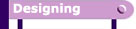
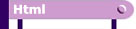
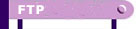
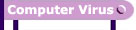
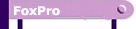
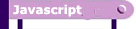
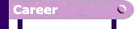
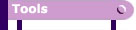
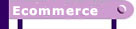
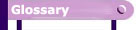
|
|
WINDOWS-98
What
is the most recently used document list?
As you work, Windows 98 tracks the last 15 files you used. It lists
these files on the most recently used document list. To view the
most recently used document list:
1. Click on Start.
2. Highlight Documents. The most recently used documents will display.
How do I change the date and/or time?
To change the date and/or time:
1. Click on the Start button, which is located in the lower left
corner of the screen. The Start menu will appear.
2. Highlight Settings. A submenu will appear.
3. Click on Control Panel. The Control Panel will open.
4. Click on Date/Time. The Date/Time Properties dialog box will
appear.
5. In the Date frame, select the month and year.
6. In the Month field, click to open the drop-down menu and select
the current month.
7. Type the year in the Year field or use the arrows next to the
field to move forward or backward until you get to the current year.
8. The Time field is divided into four segments: hour, minutes,
seconds, and AM and PM. To make an adjustment:
9. Click in the segment and either type in the correct information
or use the arrow keys on the right side to select the correct hour,
minute, second or AM or PM.
10. Select the correct time zone from the drop-down menu.
11. If you want the clock to automatically adjust to daylight saving
time, check the box on the screen.
12. Click on the Apply button.
|
|
How
do I create a desktop shortcut?
To create a shortcut to an item located on the Start menu:
1. Click on Start. The Start menu will appear.
2. Locate the item to which you want to create a shortcut. If the item
is located on a submenu, go to the submenu.
3. Right-click and drag the item to your desktop.
To create a shortcut to items visible to Windows Explorer:
1. Open Windows Explorer.
2. Minimize the Windows Explorer window.
3. Locate in Windows Explorer the item to which you want to create a shortcut.
4. Hold down the right mouse button and drag the item onto the desktop.
5. Release the right mouse button. A context menu will appear.
6. Click on Create Shortcut(s) Here.
What
is wallpaper?
Wallpaper is the background that displays on your desktop. If you have
your desktop set to View as a Web Page, your wallpaper can be an image
or an HTML file. If your desktop is not set to View as a Web page, wallpaper
can only be an image.
What
is a font?
A font is a set of characters represented in a single typeface. Each character
within a font is created by using the same basic style.
What
are folders?
Folders are used to organize the data stored on your drives. The files
that make up a program are stored together in their own set of folders.
You will want to organize the files you create in folders. You will want
to store files of a like kind in a single folder.
How do I select a screen saver?
To select a screen saver:
1. Right-click anywhere on the Windows desktop. A menu will appear.
2. Select Active Desktop.
3. Click on Customize My Desktop.
4. Click on the Screen Saver tab.
5. The Screen Saver field provides the list of available screen savers.
Select the screen saver you want from the list.
6. Click on Settings to set the display options associated with the screen
saver.
7. Checkmark Password Protected to set a password for your screen saver.
Password protection prevents the screen saver from being turned off unless
a password is entered.
8. Click on Change to set the password.
9. Set the number of minutes of activity before the screen saver starts
in the wait field.
10. Click on OK.
What are scrollbars and how do they work?
In many programs, if the contents of the work area do not fit in the window,
scrollbars will appear. A vertical scrollbar will appear at the right
side of the window and a horizontal scrollbar at the bottom of the window,
depending on the fit. The vertical scrollbar provides a way to move up
and down. The horizontal scrollbar provides a way to move from left to
right.
The scroll box indicates where you are in your document. If the scroll
box is at the top of the scrollbar, you are at the top of the document.
If the scroll box is in the center of the scrollbar, you are in the center
of the document.
What is an icon?
An icon is a graphic image. Icons help you execute commands quickly. Commands
tell the computer what you want the computer to do. To execute a command
by using an icon, Click the icon.
What is a menu?
Menus provide a way for you to send commands to the computer (tell the
computer what you want the computer to do). When you open a window, menu
options are listed from left to right just below the title bar on the
menu bar. When you Click a menu item, a drop-down menu appears. Select
the command you want to execute from the drop-down menu. An ellipse after
a drop-down menu item signifies that there are additional options; if
you select that option, a dialog box will appear.
What is a shortcut key?
You can use shortcut keys to execute a command quickly by pressing key
combinations instead of selecting the commands directly from the menu
or clicking on an icon. When you look at a menu, you will notice that
most of the options have one letter underlined. You can select a menu
option by holding down the Alt key and pressing the underlined letter.
You can also make Alt-key selections from drop-down menus and dialog boxes.
Previous
Copyright
© 2006 Vignesh.in
Computer Services. All rights reserved.
|




